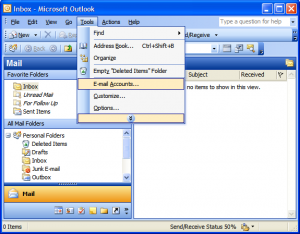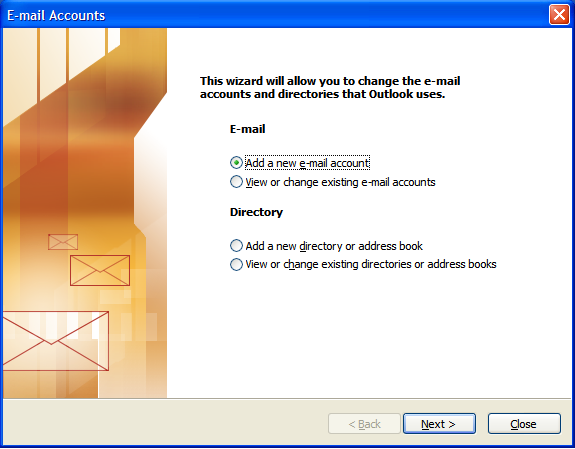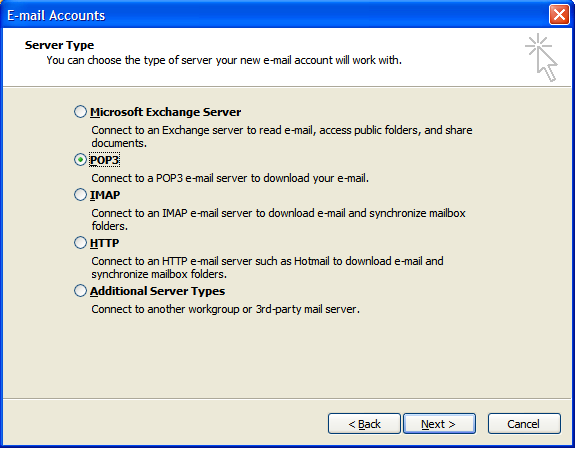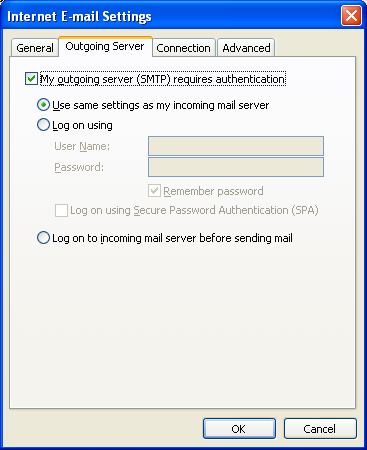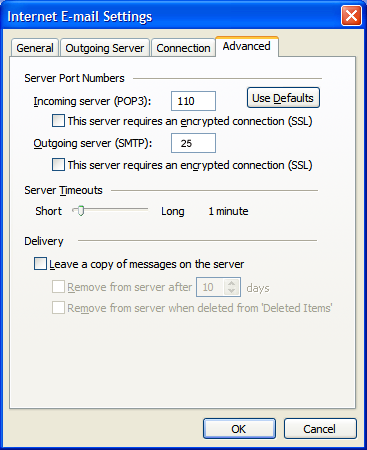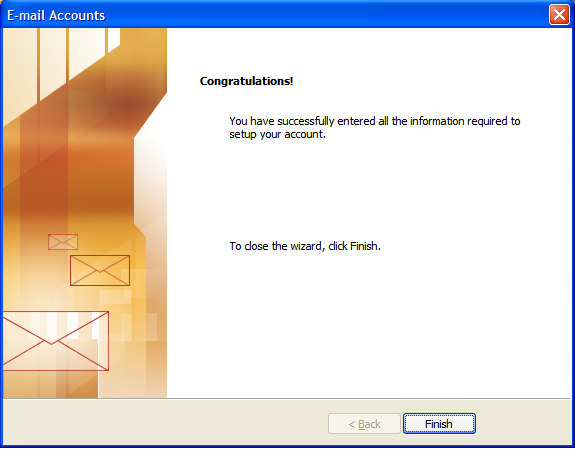Setting Up Your Email in Microsoft Outlook
We're often asked how to setup email on Outlook. As there are so many versions out there it is sometimes difficult to provide the correct information. This tutorial shows you how to set up Microsoft Outlook 2003® to work with your e-mail account, if you're using Outlook Express of Live Mail the setting may be slightly different.
To Set Up Your E-mail Account in Microsoft Outlook
Please make sure before you start the setup that you have your email address (username) and your password for the email account are about to set up.
- In Microsoft Outlook, go to the toolbar and select tools/email accounts menu.
- On the email accounts wizard window, select add a new email account, and then click next.
- The server type wizard will now open whereupon the two options you can news are either POP3 or IMAP.
- only Internet email settings (POP3/IMAP) window, enter in your user information as follows.
Your Name
Your first and last name.
E-mail Address
Your email address.
User Name
Your email address
Password
Your email account password.
Incoming mail server (POP3)
mail.yourdomainname.com
Outgoing mail server (SMTP)
mail.yourdomainname.com
Click more settings.
- On the Internet email settings window, go to the outgoing server tab.
- select my outgoing servers (SMTP) requires authentication.
- If you don't change the SMTP relay section, select use same settings as incoming mail server. If you changed the username and password in the SMTP relay selection of your managed email accounts page, select logon using and enter the username and password. The following example assumes you did not change the SMTP relay selection in your manage email accounts page.
- Go to the advanced tab and then change the outgoing (SMTP) port to 25 or 26. also make sure the incoming server (POP3) is using 110 or 143 if you're using IMAP.
- Click OK.
- Click next.
- Click finish.
Some of these settings may need to be changed to suit your local environment. If you have any questions please call 0121 8203659.